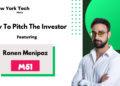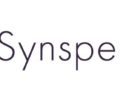Imagine diving into your favorite mobile games, but this time, on a larger screen with the precision of a keyboard and mouse. The world of mobile gaming has taken off, captivating millions with its engaging gameplay and diverse genres. Yet, as thrilling as it is to game on the go, many players find themselves yearning for the comfort and enhanced controls that a PC can provide.
If you really want to know about how to play mobile games and bridge the gap between your smartphone and your computer, you’re in luck! In this guide, we’ll explore the exciting ways to play Android games on your PC, unveiling a treasure trove of methods and tools that will elevate your gaming experience to new heights. Get ready to transform how you play!
The Rise of Mobile Gaming
Mobile gaming has exploded in popularity over the past decade, with millions of players engaging in everything from casual puzzles to competitive battle royales. However, the limitations of touchscreen controls can hinder the experience. Many gamers prefer the precision and comfort of a keyboard and mouse or a game controller. Thankfully, there are several methods to play mobile games on your PC, making it easier than ever to enjoy these titles without being tethered to a small screen.
Google Play Games for Windows
One of the most significant advancements in playing Android games on PC is Google’s introduction of the Play Games app for Windows. This application allows users to play hundreds of Android games directly on their Windows 10 or 11 PCs without needing third-party emulators. To get started:
- Download the App: Visit the official Google Play Games website and download the application.
- Install and Set Up: Follow the installation prompts and sign in with your Google account.
- Game Library: Browse through the available games and download your favorites.
This method is particularly appealing because it offers a seamless integration with your Google account, allowing you to sync progress across devices.
Emulators: The Traditional Route
Before Google’s official app, emulators were the go-to solution for playing Android games on PC. While they still hold value today, they come with some caveats such as potential lag or compatibility issues. Here are some popular emulators:
BlueStacks
BlueStacks remains one of the most popular android virtual machine, due to its user-friendly interface and extensive game library. It allows you to customize controls and optimize performance settings for various games.
- Installation: Download BlueStacks from its official website and install it.
- Game Access: Sign in to your Google account within BlueStacks to access the Play Store.
- Performance Features: Utilize features like Eco Mode for battery saving and Multi-Instance for playing multiple games simultaneously.
MSI App Player
Another solid choice is the MSI App Player, which is known for its smooth performance and easy setup process. It offers similar features to BlueStacks but may perform better on certain hardware configurations.
- Customization: Adjust display resolution and DPI settings for an optimal gaming experience.
- Game Library: Access a wide range of games from the Play Store.
LDPlayer
Looking to know about how to play mobile games on pc? LDPlayer is gaining traction among gamers looking for a lightweight emulator that doesn’t compromise performance. It provides a stable environment for running mobile games while being less resource-intensive than some competitors.
- Setup: Download LDPlayer and follow installation instructions.
- Control Customization: Set up key mappings to tailor controls according to your preferences.
Alternative Methods
If you prefer not to use an emulator, there are alternative methods worth exploring:
AirDroid Cast
AirDroid Cast allows you to mirror your mobile device’s screen onto your PC, enabling you to play games directly from your phone while using your computer’s larger display.
- Wireless Connection: Connect your devices wirelessly by scanning a QR code or entering a code displayed on your PC.
- Two-Way Audio: Communicate with teammates using built-in microphone and speaker support.
Android-X86
For those who are more technically inclined, installing Android-X86 directly onto your PC can provide an authentic Android experience without an emulator.
- Installation Process: This involves creating a bootable USB drive with Android-X86 installed.
- Direct Access: Once set up, you can download any game from the Google Play Store as if you were using an Android device.
Conclusion
Playing Android games on your PC opens up new possibilities for gamers seeking comfort and improved gameplay experiences. Whether you choose Google’s official Play Games app, opt for traditional emulators like BlueStacks or MSI App Player, or explore alternative methods like AirDroid Cast or Android-X86, each option has its unique advantages. I hope you may have found your answer of how to play mobile games on pc.
As technology continues to evolve, so will the ways we play our favorite mobile games. With these tools at your disposal, you’re well-equipped to dive into the vibrant world of mobile gaming right from your desktop. So grab that keyboard and mouse—your next gaming adventure awaits!