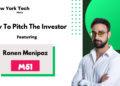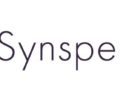It can happen all too easily, especially if you’ve got an Android phone with less than 128GB of storage: one day, you try to install a cool new game or an intriguing new app, and you can’t. You’ve run out of space.
Don’t panic. If you’re not ready to buy a new phone, and your phone doesn’t have a handy microSD slot for some extra storage, you can probably still pick up a decent amount of free space with some simple house cleaning. Here are some suggestions on how to get back some of that storage.
Note: These were tested using a Pixel 3 phone running Android 12. Depending on your phone’s make and operating system, your directions may vary slightly.
Use Android’s “Free up space” tool
Android has a built-in tool to help you increase the amount of useable storage on your phone. It’s easy to find:
- Go to your phone’s settings, and select “Storage.” You’ll see information on how much space is in use and a list of file categories.
- Tap on the “Free up space” button.
- You’ll be moved to Google’s Files app — specifically, to its “Clean” feature, which offers suggestions on how to free up space by getting rid of junk files, deleted screenshots, large photos, backed-up media, and unused apps; there may be other suggestions as well.
:no_upscale()/cdn.vox-cdn.com/uploads/chorus_asset/file/22944616/Screenshot_20211021_101947.png)
:no_upscale()/cdn.vox-cdn.com/uploads/chorus_asset/file/22944618/Screenshot_20211021_102518.png)
There are other handy tools in the “Storage” section. For example, you can find out how much space each of your apps takes up:
- In Storage, tap on Apps. You’ll get a list of all your apps, along with how much space each is taking.
- Tap on the app name. You can now see the app size, how much of the available storage is being used by user data, and how much space is being used by the cache. Two buttons let you either “Clear storage” or “Clear cache.”
:no_upscale()/cdn.vox-cdn.com/uploads/chorus_asset/file/22944644/Screenshot_20211021_103604.png)
:no_upscale()/cdn.vox-cdn.com/uploads/chorus_asset/file/22944647/Screenshot_20211021_103415__1_.png)
(Note for newbies: it is usually safe to clear the cache. However, before you hit “Clear storage,” check to see what your user data is. You don’t want to accidentally delete any important media or documents.)
Finally, there is a hidden toggle for a feature called “Smart Storage,” which gives your phone permission to automatically remove backed-up photos after 60 days. It will also automatically remove backed-up photos and videos if the storage on your device has less than 25 percent space left. You turn it on (or off) via Google’s Files app.
- Open the Files app and tap the three parallel lines in the upper left corner.
- Select Settings.
- Look for the Smart Storage setting and toggle it on.
:no_upscale()/cdn.vox-cdn.com/uploads/chorus_asset/file/22944706/Screenshot_20211021_110015.png)
:no_upscale()/cdn.vox-cdn.com/uploads/chorus_asset/file/22944708/Screenshot_20211021_105955.png)
Check your apps
A good way to save space is to make sure you’re not clogging up the works with apps that you haven’t used in months. It’s all too easy to download an app, try it out, and then let it sit while you go on to other things.
If you’re curious about how long it’s been since you’ve used certain apps, here’s how to find out:
- Tap on your Play Store app.
- Tap on your personal icon in the upper right corner and select “Manage apps & device.”
- Select the Manage tab. On the line below that, the Installed button should be highlighted; if it isn’t, tap on it.
- To the right of the Apps heading, you’ll see the sorting icon. Tap on that and select “Least used.”
- Now, you can see the apps that you’ve only used occasionally (if at all) on top of the list. You won’t necessarily want to get rid of them — sometimes an app is fine to have around just in case — but you might catch some that you really don’t need anymore.
:no_upscale()/cdn.vox-cdn.com/uploads/chorus_asset/file/22944742/Screenshot_20211021_111012.png)
:no_upscale()/cdn.vox-cdn.com/uploads/chorus_asset/file/22944744/Screenshot_20211021_111215.png)
Store your photos online
Photos and videos can be some of the most space-hogging items on your phone. Luckily, if you’ve got an Android phone, you’re probably already uploading your photos to Google Photos — and can therefore take them off your phone.
First, check to make sure you are backing up your photos to your Google account.
- Open the Photos app.
- Tap on your personal icon in the upper right corner. If you’re backing up your photos, you should see a “Backup complete” entry in the drop-down menu.
- If you’re not backing up your photos, then select “Photos settings” > “Back up & sync.”
- Make sure that the “Back up & sync” toggle on top of the page is set to “On.” You should also check which account is listed under “Backup Account.” If you have more than one account, you can switch to whichever you want to use.
:no_upscale()/cdn.vox-cdn.com/uploads/chorus_asset/file/22945196/Screenshot_20211021_112556.png)
:no_upscale()/cdn.vox-cdn.com/uploads/chorus_asset/file/22945198/Screenshot_20211021_112627.png)
There are other options as well. For example, you can choose the quality of the photos you want to upload and whether you want the phone to upload photos when you’re using cellular data.
Now that you’re sure your photos are being backed up, you can delete them from your phone. It’s very likely that there is already a notice on top of the Photo app’s front page offering to free up memory from your device; if not, it’s easy to do.
- In the “Photo settings” menu, tap on “Free up device storage.”
- You’ll get a window saying how much memory and how many items will be removed. Select the “Free up XX” at the bottom of the page.
:no_upscale()/cdn.vox-cdn.com/uploads/chorus_asset/file/22945214/Screenshot_20211021_113030.png)
:no_upscale()/cdn.vox-cdn.com/uploads/chorus_asset/file/22945215/Screenshot_20211021_134620.png)
Still running out of space? Then, unfortunately — or luckily, if you’re looking for a good excuse — it may be time to start thinking about a new phone, one with more storage space and perhaps that also offers you the chance to offload your data onto a micro-SD card.
Update October 21st, 2021, 2:15PM ET: This article was originally published on August 9th, 2019, and has been updated to account for changes in Android.
Credit: Source link