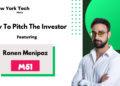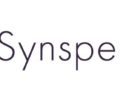Localization is an essential part of app development, especially in today’s globalized world. When creating Android apps, ensuring they are accessible and functional in multiple languages can be a game-changer for user experience and market reach. Enter the Android Studio Localization Plugin—a powerful tool to simplify the localization process, save time, and maintain accuracy.
In this article, we’ll dive deep into what the Android Studio Localization Plugin is, its benefits, and how you can use it to enhance your app development workflow.
What Is the Android Studio Localization Plugin?
The Android Studio Localization Plugin is a specialized tool designed to integrate seamlessly with Android Studio, aiding developers in the process of localizing their apps. It automates tasks like generating resource files, managing translations, and maintaining consistency across different languages.
Rather than manually editing XML files for each language (which can be tedious and error-prone), the plugin provides a structured and user-friendly way to handle translations, making localization faster and less stressful.
Localization ensures that your app speaks the language of your target audience, both literally and culturally. Here’s why it matters:
- Expands Market Reach: By supporting multiple languages, your app can appeal to a global audience.
- Improves User Experience: Users are more likely to engage with an app they can easily understand.
- Boosts Revenue: Localized apps tend to have higher download rates and in-app purchases.
- Builds Brand Reputation: A localized app shows that you value diversity and inclusivity.
Key Features of the Android Studio Localization Plugin
The Android Studio Localization Plugin offers a robust set of features that simplify and streamline the app localization process. It automates the creation and management of strings.xml files for different languages, ensuring that all text resources are well-organized in corresponding values folders. With built-in support for multiple languages, the plugin makes it effortless to add and edit translations directly within Android Studio’s interface. A standout feature is its ability to suggest real-time translations by integrating with machine translation services like Google Translate, reducing the time needed for manual input. It also includes consistency checks, helping developers identify missing or mismatched strings across language files, which can prevent bugs and inconsistencies. The plugin supports importing and exporting translation files in formats like CSV or XLIFF, enabling smooth collaboration with external translators or localization platforms. For developers, the preview mode is a game-changer, as it allows them to visualize how the app will look in different languages without running it on multiple devices. Additionally, the plugin ensures compatibility with right-to-left (RTL) languages like Arabic and Hebrew, automatically adjusting layouts to suit linguistic requirements. Overall, this tool enhances productivity, ensures translation accuracy, and delivers a seamless localization experience for Android app developers.
How to Install the Android Studio Localization Plugin
Setting up the Android Studio Localization Plugin is straightforward. Follow these steps:
- Open Android Studio: Ensure you’re using the latest version for compatibility.
- Navigate to Plugins: Go to File > Settings > Plugins (on macOS, it’s Android Studio > Preferences > Plugins).
- Search for the Plugin: Type “Localization Plugin” in the search bar.
- Install and Restart: Click on the install button and restart Android Studio to activate the plugin.
Step-by-Step Guide to Using the Plugin
1. Set Up Your Base Language
Start by defining the default language for your app (usually English) in the strings.xml file under the res/values folder.
2. Add New Languages
Use the plugin’s interface to add support for additional languages. It will create new strings.xml files in the appropriate values subfolders.
3. Input Translations
You can either manually input translations into the plugin or import a CSV file containing translations.
4. Validate and Test
The plugin ensures that all strings are accounted for in each language file. Use the preview mode to check how the translations look in the app UI.
5. Export for Collaboration
If working with external translators, export the strings into a format like CSV or XLIFF, send it for translation, and re-import the updated files.
Benefits of Using the Android Studio Localization Plugin
Using the Android Studio Localization Plugin brings tangible benefits that elevate the entire app development process. One of the most significant advantages is the reduction of manual labor, as the plugin automates repetitive tasks like creating and managing resource files for multiple languages. This not only saves time but also minimizes the likelihood of human error, ensuring translations are consistent and accurately applied across the app. The intuitive interface allows developers to focus more on the creative and technical aspects of development rather than worrying about tedious localization details. By centralizing translation management within Android Studio, the plugin streamlines workflows, eliminating the need for external tools or complex manual processes. Moreover, the plugin helps maintain the app’s quality by flagging missing or mismatched strings, a feature that prevents user-facing bugs or broken layouts. For teams, its ability to export and import translations in standard formats simplifies collaboration with external translators, ensuring smooth and efficient localization cycles. The built-in preview mode further enhances productivity by allowing developers to test multiple language settings quickly, catching potential issues before deployment. Ultimately, the plugin boosts the overall development efficiency and ensures a polished, professional user experience for global audiences.
Best Practices for Localization in Android Apps
To achieve seamless localization in Android apps, following best practices is essential to ensure efficiency and quality. First, always separate user-facing text from your code by storing it in the strings.xml file—this ensures better organization and simplifies future updates. Use meaningful and descriptive resource keys, such as btn_submit instead of generic names like string1, as this helps both developers and translators understand their purpose. It’s crucial to test your app thoroughly in all supported languages, as this helps identify layout issues, truncation, or missing translations that could disrupt the user experience. When handling dates, currencies, and measurements, use Android’s built-in localization utilities like DateFormat or NumberFormat to automatically adapt to regional conventions. Collaborating with professional translators is another vital step—provide clear context for each string and avoid ambiguous terms to ensure accurate translations. For apps that support right-to-left (RTL) languages, make sure to enable RTL layout mirroring by including android:supportsRtl=”true” in your app’s manifest file. Regularly review and update translations as your app evolves, ensuring that new features or content are localized consistently. Finally, consider cultural nuances beyond language, such as color symbolism or imagery, to create a truly localized experience that resonates with users across different regions.
Challenges in App Localization and How the Plugin Helps
App localization often presents a unique set of challenges, ranging from technical complexities to linguistic nuances, but the Android Studio Localization Plugin is designed to address these effectively. One common issue is managing large volumes of text across multiple languages, which can quickly become overwhelming; the plugin automates resource file handling, ensuring everything stays organized and accessible. Developers also frequently encounter inconsistencies in translations, such as missing strings or formatting errors, which the plugin mitigates by flagging discrepancies and providing validation tools. Another hurdle is accommodating right-to-left (RTL) languages like Arabic, where layout adjustments are necessary—the plugin handles this seamlessly, ensuring proper mirroring and alignment. Maintaining efficiency during collaboration with translators can be tricky, especially when using external tools; the plugin simplifies this by enabling easy export and import of translation files in universally accepted formats. Testing the user interface (UI) across different languages is another challenge, as text expansion in languages like German or contraction in Chinese can disrupt layouts; the plugin’s preview mode helps detect and resolve such issues early. Cultural differences, such as idioms or phrases that don’t translate well, are another layer of complexity, but the centralized management system in the plugin allows for quick revisions when needed. Finally, the time-intensive nature of manual localization often delays project timelines, but the plugin’s automation and streamlined workflows save developers significant time and effort. By addressing these challenges holistically, the Android Studio Localization Plugin becomes an indispensable tool for creating globally successful apps.
Localization is no longer optional in today’s global app market—it’s a necessity. The Android Studio Localization Plugin, like https://store.crowdin.com/android-studio, is an invaluable tool that simplifies and streamlines the localization process, ensuring your app is ready to reach users worldwide. By automating tasks and providing a robust framework for managing translations, this plugin makes localization an integral part of the app development journey.
Whether you’re a solo developer or part of a large team, integrating the Android Studio Localization Plugin into your workflow can save time, reduce errors, and deliver a superior user experience. So why wait? Start localizing your app today and unlock its full potential!