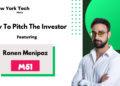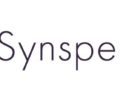In the digital age, the exchange of documents across platforms and devices is commonplace. Among the most commonly used formats, PDF (Portable Document Format) and MS Word are popular for their versatility and compatibility. However, there are instances where converting a PDF to an editable MS Word document becomes essential. This article explores why and how to convert PDF files to Word documents, the tools available, and the tips for ensuring seamless results.
Why Convert PDF to MS Word?
Convert PDF to MS Word are widely recognized for their ability to maintain formatting across all devices. However, they can be difficult to edit without specialized tools. Converting PDFs to MS Word provides the flexibility needed for modifications, making it useful in the following scenarios:
1. Editing Text
PDFs are designed to be read-only, which makes editing cumbersome. By converting them to Word, you gain the ability to modify content, update information, or fix errors.
2. Reformatting Documents
If you need to restructure or reformat a PDF document—for example, to adjust the layout, add headers, or change fonts—Word provides better flexibility and control.
3. Extracting Information
Word makes it easier to copy and extract specific content from documents, such as tables, charts, or text sections, which may not be easily selectable in a PDF.
4. Collaboration
When working on shared projects, a Word document allows multiple users to comment, suggest edits, and collaborate effectively.
Methods to Convert PDF to MS Word
1. Using Online Conversion Tools
Online tools are convenient, quick, and often free. They work directly in your browser, eliminating the need for installation. Popular platforms include:
- Smallpdf
- ILovePDF
- Adobe Acrobat Online
Steps to Convert:
- Open the website of the online converter.
- Upload the PDF file by dragging and dropping or using the file selection tool.
- Choose the “Convert to Word” option.
- Download the Word file once the conversion is complete.
Advantages:
- Easy to use with minimal technical knowledge.
- No software installation required.
- Ideal for one-time or occasional users.
Disadvantages:
- May require internet access.
- Limited features in free versions.
- Possible privacy concerns with sensitive documents.
2. Using Desktop Software
Desktop software offers more advanced features, making it suitable for frequent users or those working with complex PDFs. Examples include:
- Adobe Acrobat Pro DC
- Nitro Pro
- Wondershare PDFelement
Steps to Convert:
- Open the PDF in the software.
- Select the “Export to Word” or similar option.
- Choose the desired Word format (e.g., .docx or .doc).
- Save the file to your computer.
Advantages:
- High accuracy in maintaining formatting.
- No need for internet connectivity.
- Suitable for large or complex PDF files.
Disadvantages:
- Requires purchase or subscription.
- Higher learning curve for new users.
3. Using MS Word Directly
Modern versions of MS Word (2013 and later) allow you to open PDF files and convert them automatically into editable Word documents.
Steps to Convert:
- Open Microsoft Word.
- Click on File > Open, then select the PDF file.
- Word will notify you that it will convert the PDF to an editable document—click “OK.”
- Edit the file and save it in Word format.
Advantages:
- No additional software required.
- Simple and quick for basic PDFs.
Disadvantages:
- May not work well with highly formatted PDFs or those containing images and tables.
4. Using Mobile Apps
Mobile apps are ideal for users who need to convert PDFs on the go. Some popular apps include:
- Adobe Acrobat Reader Mobile
- Office Lens
- WPS Office
Steps to Convert:
- Download and install the app on your smartphone or tablet.
- Open the PDF file within the app.
- Use the “Export” or “Convert” feature to save the file as a Word document.
Advantages:
- Convenient for mobile users.
- Supports cloud-based file sharing.
Disadvantages:
- Limited editing capabilities on smaller screens.
- Free versions may restrict file size or features.
Tips for a Smooth Conversion
1. Use High-Quality PDFs
The quality of the original PDF file significantly impacts the conversion. Poorly scanned or low-resolution PDFs may result in errors or loss of content.
2. Check for OCR (Optical Character Recognition)
If your PDF is scanned or contains images of text, ensure the tool you’re using supports OCR. OCR enables the conversion of image-based text into editable text.
3. Proofread the Converted Document
After conversion, review the Word document for formatting issues, such as misplaced images, incorrect fonts, or missing text.
4. Choose the Right Tool for Complex Documents
For PDFs with complex layouts (e.g., tables, charts, or columns), use advanced software like Adobe Acrobat Pro to preserve the formatting as much as possible.
5. Maintain Privacy
When using online tools, ensure you’re working with a trusted platform, especially for sensitive documents. Look for tools that guarantee file security and privacy.
Common Use Cases for PDF to Word Conversion
1. Editing Contracts or Agreements
Legal professionals often convert PDFs to Word to edit clauses or update contract details.
2. Academic Research
Students and researchers convert journal articles or e-books into Word for note-taking or referencing.
3. Creating Reports
Professionals convert data-rich PDFs into Word to extract information for presentations or reports.
4. Resumes and CVs
Job seekers sometimes need to convert PDFs of their resumes to Word for updates or customizations.
Challenges of PDF to Word Conversion
While converting PDFs to Word is often seamless, challenges can arise, including:
- Formatting Errors: Images, tables, or columns may not align perfectly after conversion.
- Loss of Hyperlinks: Interactive elements like hyperlinks may be lost during the process.
- Complex Layouts: PDFs with intricate designs may require manual adjustments in Word.
Conclusion
Converting PDF to MS Word is an essential skill that enhances productivity and simplifies workflows. With numerous tools and methods available—ranging from online platforms to advanced desktop software—you can choose the one that best suits your needs.
Whether you’re a student, professional, or casual user, understanding how to convert PDFs to Word ensures that you can easily edit, update, and share your documents. By following the steps and tips outlined in this guide, you’ll be able to handle the conversion process with confidence and efficiency.