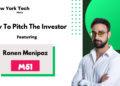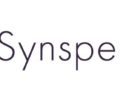In today’s digital world, the need to organize, share, and preserve information in accessible formats is more important than ever. Among the many file conversions people deal with daily, one of the most common is converting JPG (image files) to PDF (Portable Document Format). Whether you’re a student submitting assignments, a professional handling documents, or someone preserving cherished memories, this conversion is a simple yet essential skill to master.
In this article, we’ll explore why converting JPG to PDF is useful, various tools available for the process, and step-by-step guides to perform this conversion effortlessly.
Why Convert JPG to PDF?
The Convert JPG to PDF is one of the most popular image formats due to its small file size and compatibility with nearly all devices and platforms. However, there are situations where PDFs are a more suitable format:
1. Professionalism
PDFs offer a more professional presentation, especially when sharing images as part of a report, presentation, or project submission.
2. File Integrity
JPG files can lose quality when resized or edited, while PDFs preserve the original resolution and layout of the images.
3. Multi-Page Documents
When dealing with multiple JPGs, PDFs allow you to combine them into a single file, making sharing and organizing easier.
4. Security
PDFs provide additional features like password protection, which is particularly useful when dealing with sensitive documents.
5. Universal Accessibility
PDFs are designed to maintain the same format across all devices and platforms, ensuring the recipient sees the file exactly as you intended.
Popular Tools for Converting JPG to PDF
There are numerous tools, both online and offline, to convert JPG files into PDFs. Here’s a breakdown of some of the best options:
1. Online Tools
Online tools are convenient and don’t require installation. However, ensure you use trusted websites to avoid privacy concerns. Some popular options include:
- Smallpdf: Simple, fast, and secure. It supports drag-and-drop functionality for easy conversion.
- iLovePDF: Offers multiple file conversion options, including JPG to PDF.
- Adobe Acrobat Online: A trusted option for converting and editing PDFs.
2. Offline Software
Offline software is ideal for users who need to convert files frequently or are concerned about uploading sensitive images online. Options include:
- Adobe Acrobat Pro: A comprehensive PDF solution with features like editing and password protection.
- Microsoft Word: Allows users to insert JPGs into a Word document and save it as a PDF.
- GIMP: An image editor that supports saving JPGs as PDFs.
3. Mobile Apps
For those who prefer converting files on the go, mobile apps provide a quick and efficient solution. Popular apps include:
- CamScanner: Ideal for scanning physical documents and converting them into PDFs.
- Adobe Scan: Great for capturing and converting JPGs to PDFs directly from your smartphone.
Step-by-Step Guide to Convert JPG to PDF
Depending on your device and preferred method, here’s how you can convert JPG to PDF:
1. Using an Online Tool
- Choose a Website: Open a trusted conversion tool like Smallpdf or iLovePDF.
- Upload the Image: Drag and drop your JPG file or click “Choose File” to upload it from your device.
- Arrange Images: If you’re converting multiple images, arrange them in the desired order.
- Customize Settings: Some tools allow you to adjust the page size, orientation, or margins.
- Convert and Download: Click “Convert,” then download the PDF file to your device.
2. Using Adobe Acrobat Pro (Desktop)
- Open Adobe Acrobat Pro on your computer.
- Click on “Create PDF” from the home screen.
- Select the JPG file(s) you want to convert.
- Arrange the images as needed and click “Create.”
- Save the PDF file to your desired location.
3. Using Microsoft Word
- Open Microsoft Word and create a new document.
- Insert the JPG file(s) by clicking Insert > Pictures > This Device.
- Arrange the images within the document.
- Go to File > Save As, select PDF as the file format, and save.
4. Using Mobile Apps
- Download a conversion app like Adobe Scan or CamScanner.
- Open the app and upload or scan the JPG image.
- Adjust the settings (e.g., cropping, brightness).
- Save or export the file as a PDF.
Tips for Optimizing Your Conversion
1. Use High-Resolution Images
For the best results, ensure your JPG images are high resolution. Low-quality images may appear pixelated in the final PDF.
2. Compress the PDF
If the PDF file is too large, use tools like Smallpdf or Adobe Acrobat to compress it without compromising quality.
3. Adjust Page Layout
For multi-page PDFs, select a layout that suits your needs. For instance, portrait orientation works well for documents, while landscape orientation is better for wide images.
4. Check File Compatibility
Before sharing the PDF, ensure it opens correctly on different devices or platforms.
Common Use Cases for JPG to PDF Conversion
1. Document Scanning
Convert scanned documents (saved as JPGs) into PDFs for easy sharing or archiving.
2. Photo Albums
Create digital photo albums by combining multiple JPGs into a single PDF.
3. Business Reports
Incorporate charts, graphs, or images saved as JPGs into professional PDFs.
4. Academic Submissions
Students often need to convert handwritten notes or diagrams (saved as JPGs) into PDFs for submission.
Advantages of PDF Over JPG
- Multi-Page Capability: Combine multiple images into one file.
- Better Compatibility: Viewable on all devices without layout issues.
- Secure Sharing: Password-protect your PDF to safeguard sensitive information.
- Space Efficiency: PDFs can be compressed to smaller file sizes without significant quality loss.
Conclusion
Converting JPG to PDF is a simple yet powerful process that enhances the usability, professionalism, and security of your documents. Whether you’re a student, professional, or casual user, knowing how to perform this conversion can save time and streamline your workflow.
With countless tools available—ranging from online platforms to desktop software and mobile apps—you can easily choose the method that suits your needs. By optimizing your files, paying attention to quality, and customizing layouts, you can create polished PDFs that meet your goals.
Mastering this skill not only keeps your files organized but also adds a layer of sophistication to how you share and present information. So the next time you need to convert a JPG into a PDF, rest assured that you’ve got the tools and knowledge to do it with ease.